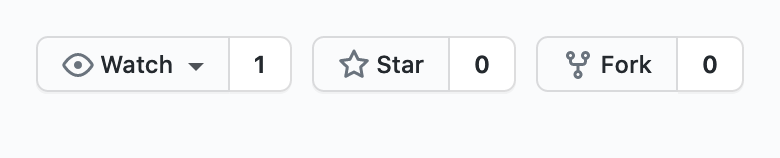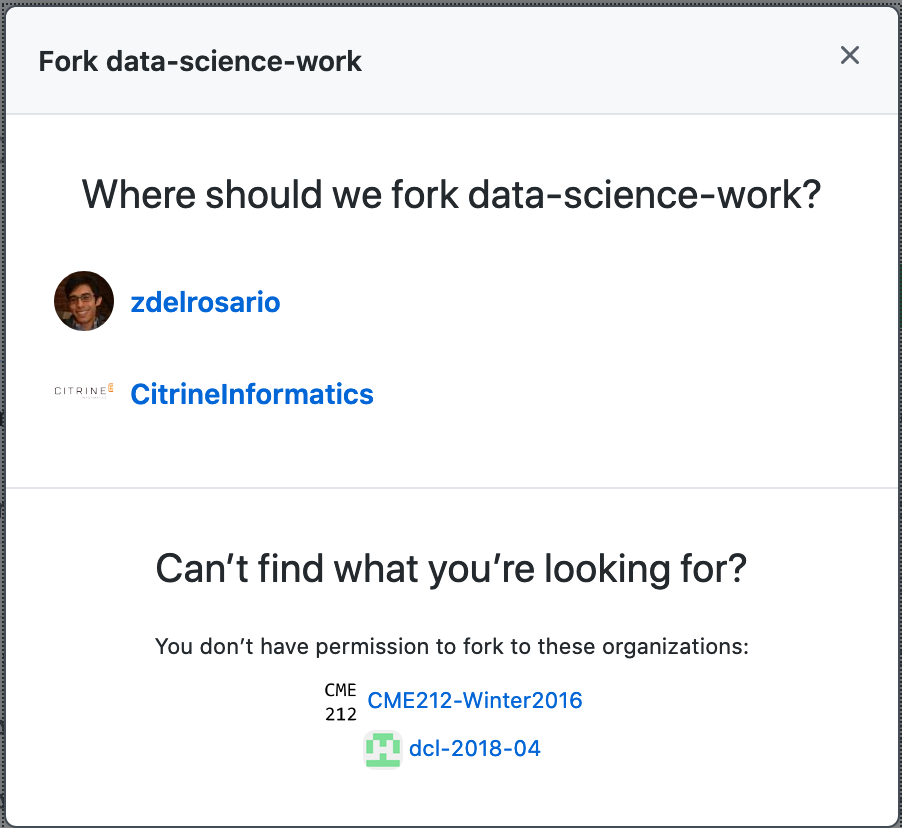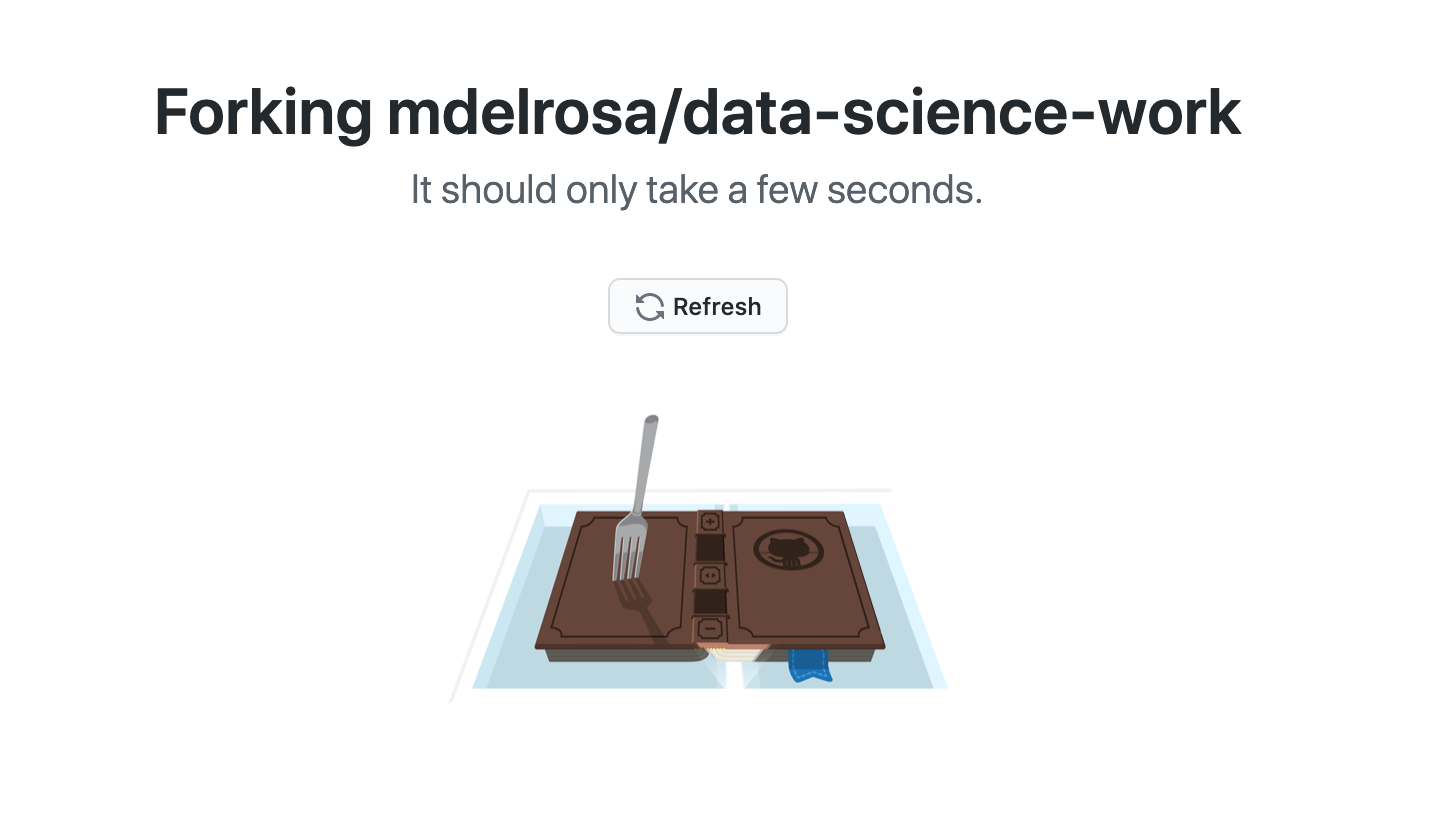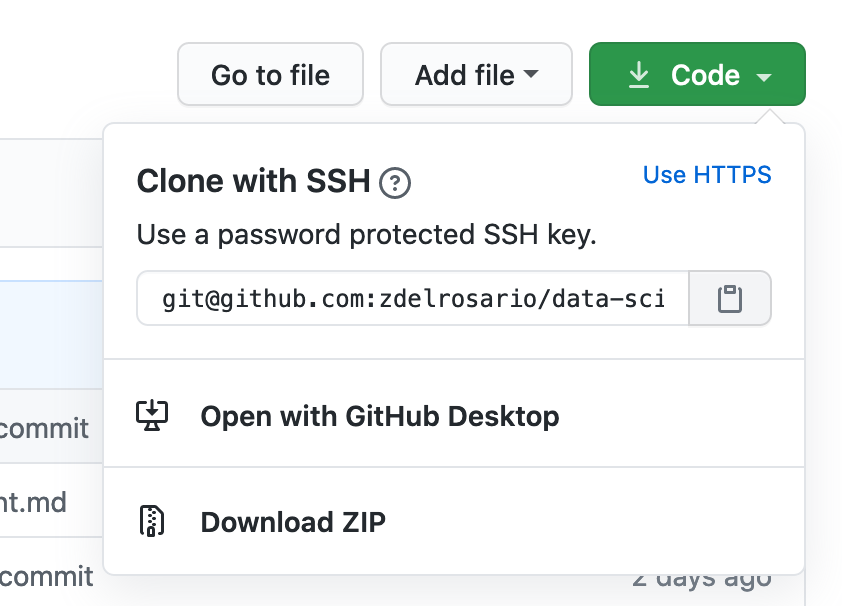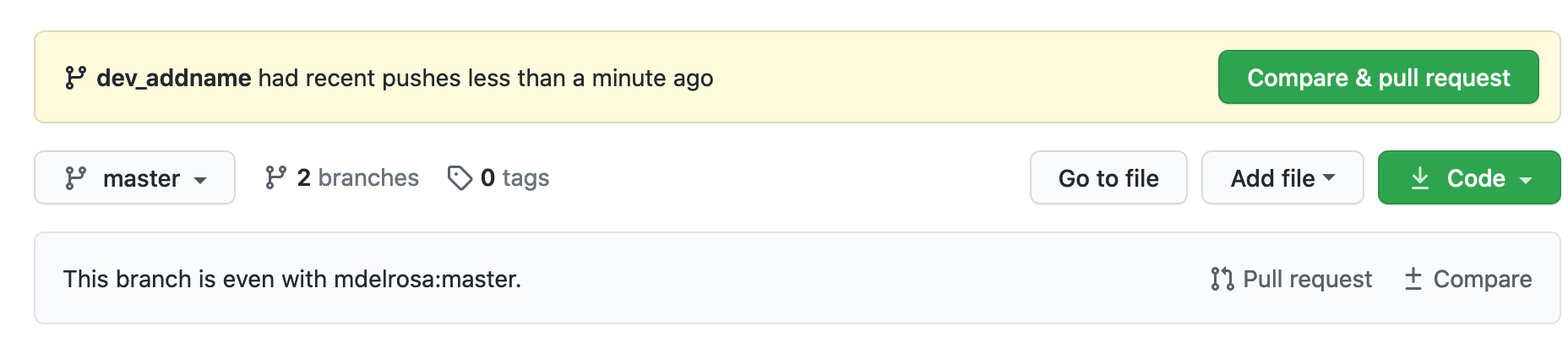24 Reproducibility: Collaborating with GitHub
Purpose: Git and GitHub are extremely useful for collaboration, but they take some getting used to. In this partner exercise, you will learn how to contribute to a partner’s work, and how to merge contributions to your own work. This will be your first taste of using Git not just as a way to track changes, but also as a powerful collaboration tool.
Reading: GitHub Forking (Optional / Reference)
24.1 Overview
At a high level, what you and your partner are going to do is create a copy of each others’ public repos, make a change, and request that your partner merge those changes into their own repo. Using this workflow, you and your partner will be able to collaborate asynchronously on the same documents, all while maintaining safe version control of your work.
In this case you’ll make trivial edits to the TODO items below, but in practice you can use an identical process to edit things like software and reports.
24.2 Partner Team
(You and your partner will edit the TODO items separately and combine, through the magic of git!)
| Title | Person |
|---|---|
| Forking Partner | TODO |
| Merging Partner | TODO |
Note: All instructions below are coded for either the Forking partner, the Merging partner, or Both. Note that you will both do all of these steps, but you will take turns being Forking and Merging. Pay attention to when these flags change—that indicates where you and your partner need to take different actions.
24.3 Forking Partner
24.3.2 q3 (Forking) Add your partner’s repository as a remote. The reading described how to do this from the command line; use the command within your forked repository
where you should replace UPSTREAM-USER with your partner’s GitHub username, and ORIGINAL-PROJECT with the name of your partner’s GitHub public repo (the one you forked). What this does is allow you to pull any changes your partner makes in their own repo using the command git fetch upstream. We won’t use that command in this exercise, but it’s good to be aware of.
24.3.3 q5 (Forking) Inspect your partner’s repository (your forked-and-cloned version); if they don’t have an exercises directory, create a new one. Within that exercise directory either open their existing e-rep-05-collab-assignment.Rmd, or copy this file into the exercises directory. Edit the TODO above under Forking Partner to be your own name.
24.3.4 q6 (Forking) Commit your changes, and push them to your forked repository. If you do $ git push, you will probably see something like:
fatal: The current branch dev_addname has no upstream branch.
To push the current branch and set the remote as upstream, use
git push --set-upstream origin masterIf you see this, it’s because Git is not willing to make assumptions about where you want to push. The --set-upstream origin master tells Git to push to origin (which should be set to your forked repository if you cloned it in q2 above), while master tells Git to push the changes to the master branch.
Follow the instructions by running
This will push your commit(s) to your forked repo. Now you have the changes in your personal copy of your partner’s work. Our task is now to request that our partner incorporate these changes in their own repository.
24.4 Merging Partner
q8 (Merging) Open your public repo GitHub page; you should see that your partner has an open pull request.You can see the list of pull requests by clicking on the Pull requests tab towards the top of your repo.

Note: You’ll probably also get an automated email from GitHub once your partner opens a PR.
Your task is to merge their pull request. Click on the merge request your partner opened; for instance mine was described as Adding exercises dir, rep05.Rmd by mdelrosa.

Hopefully, you will see the message “This branch has no conflicts with the base
branch. Merging can be performed automatically.” This means that the edits your
partner made don’t conflict with any changes you made. Thus Git can
automagically combine all the edits. Click Merge pull request and Confirm merge to proceed.
Note: If you don’t see “Merging can be performed automatically,” please reach out to one of the teaching team. We’ll gladly help you out!

Once done, the page should change to let you know that you completed the merge, as shown below:

q8 (Merging) Now you will pull the most recent changes to your local copy
of your repo. before pulling. Navigate to the directory of your repo. Make sure
to commit any stray changes (e.g. in-progress exercises!). Then run git pull.
This will pull down the latest changes that your partner made.
24.5 Forking Partner
24.5.1 q10 (Forking) Now your partner has successfully merged your edits, but in
order to keep collaborating, you’ll need to update your fork based on your partner’s current (and future!) edits.
Use the following command to fetch your partner’s edits.
Note that this hasn’t actually changed your local repo; to see this check out your branches.
Note that I have my own master branch, and also have my partner’s
upstream/master that has the merged pull request from q8.

In order to keep your forked copy of your partner’s repo current, run the following commands.
# Make sure you're on the master branch
$ git checkout master
# merge your master with your partner's upstream/master
$ git merge upstream/masterIf you do this after your partner has changed and pushed the assignment in q9, you should see both your and your partner’s name in the assignment document.
Aside: That was a lot of work just to get two names in one document. But the advantage in this process is that the document was rigorously controlled through every stage of this process, and you now have a fully reversible and searchable history of the document through all the changes. Git takes a lot of work to learn, but is extraordinarly powerful for collaboration.