Challenge Submission Instructions#
When you complete a Challenge, you should submit it on Gradescope. This page contains instructions to help you submit your assignment so you can get feedback. (Remember that the Exercises in this course do not have a required submission.)
Note: In order to export a jupyter notebook to a PDF, you will need to have a latex installation. See this website for instructions on installing latex across different operating systems (Linux, Mac OS, and Windows).
1. Complete the assignment#
To the best of your ability, complete the Challenge that you aim to submit.
2. Re-run the notebook#
Once you’ve completed the Challenge and are ready to submit, make sure to first re-run the entire notebook. This helps ensure your work is free of errors. You can re-run a notebook by clicking Kernel > Restart Kernel and Run All Cells... (as pictured below).
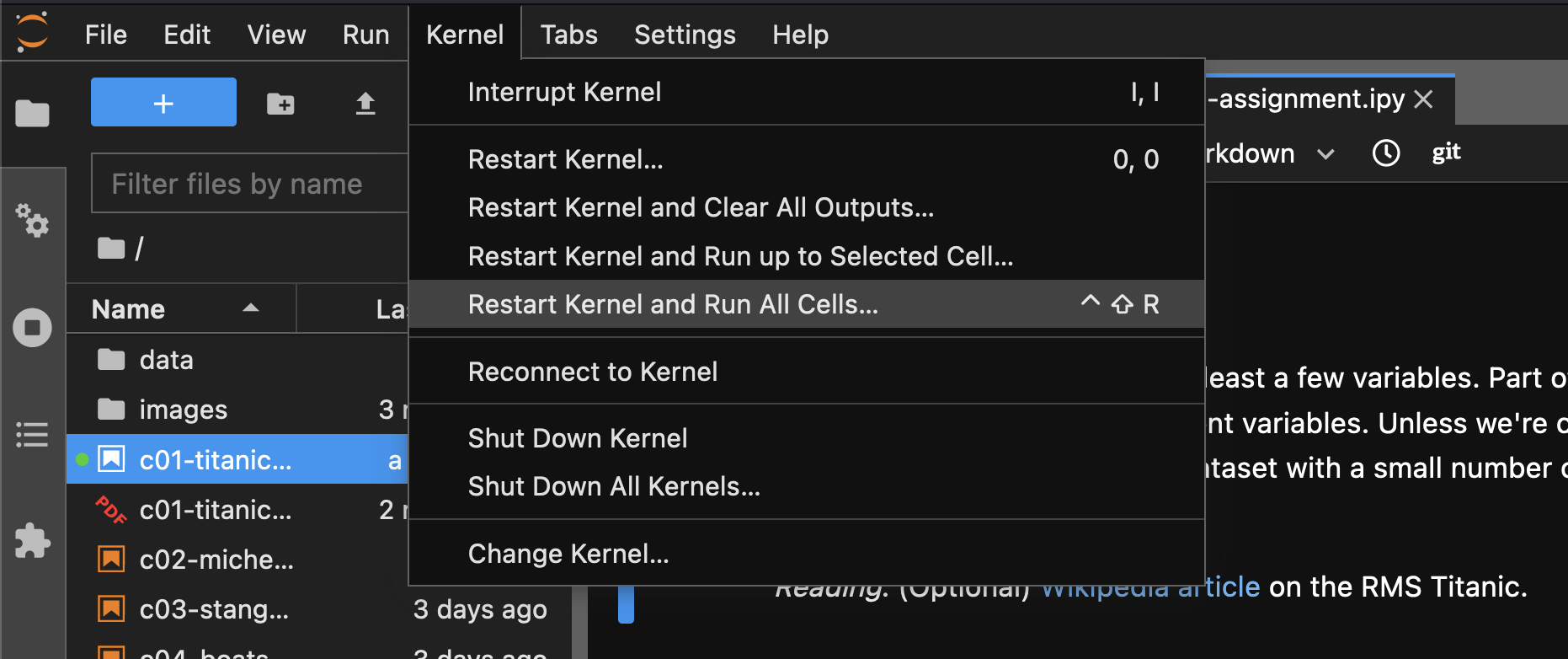
3. Export the notebook to pdf#
Make sure to install latex first!
Before you can run the following step, you will need to make sure you have a latex install. See this website for help.
Once you have re-run the notebook, you can export it to a PDF document. This makes it easier for us to read your work (and is generally a useful way to share Jupyter notebooks!). You can export to PDF by clicking File > Export Notebook As... > PDF (as pictured below).
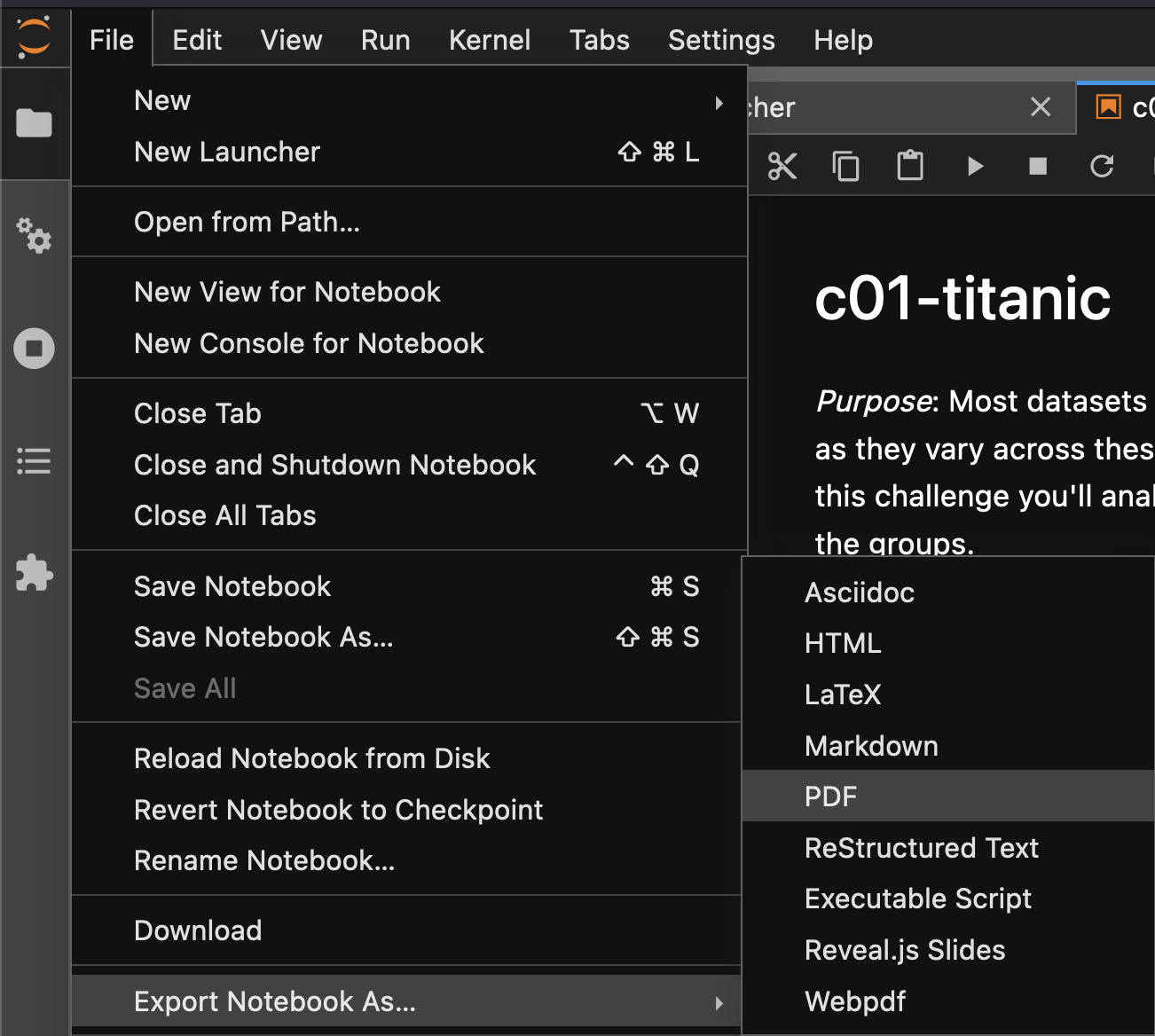
4. Submit the Challenge PDF to Gradescope#
Follow the instructions on Gradescope for the relevant challenge to upload your submission. Note that you will need to select the pages on your PDF submission that are relevant to each task (q1, q2, etc.). This helps us distribute the grading among the teaching team.
Please reach out (via email or on Discord) if you have trouble with any of these steps!